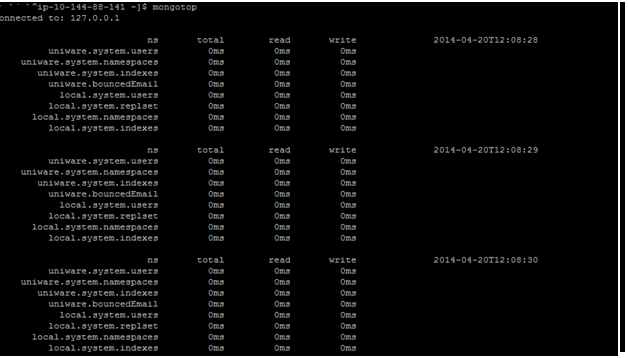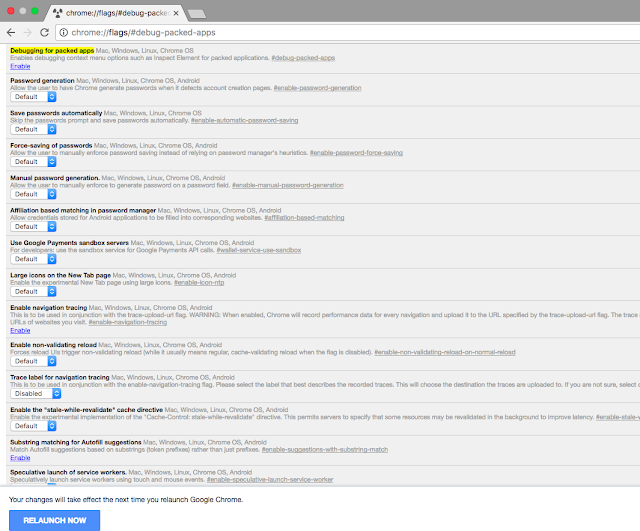Integrate Postman with Jenkins on windows machine

Integrate Postman with Jenkins on Windows Machine Step #1 : Download Jenkins on your local windows machine . URL to Download Jenkins :-- https://jenkins.io/download/ After successful download enter :- http://localhost:8080 Step #2 : Enter the name of the project and click on Freestyle project and save . Step #3 : PostmanScriptTest2 job gets created and under source code management >build > click on execute windows batch command. Step #3: Type in command under Execute Windows batch Command C:\Users\ashish\AppData\Roaming\npm\newman run https://www.getpostman.com/collections/d231549a4assc77abcdbaf9c674 Click on save and apply. Step #4: Go to Jenkins Home Page and click on Manage Jenkins Step #5 : Under manage Jenkins click on configure System . Step #6 : Under Global Properties > check on environmental variables and enter Name - PATH Value - C:\Program Files\Nodejs Step #7 : Under Shell , shell executable type in C:\Windo