How to enable Inspect element in Postman
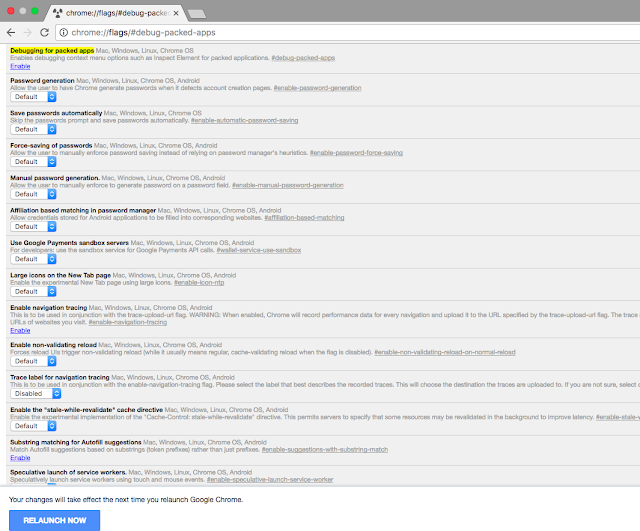
How to enable Inspect element in Postman Step 1: Open your chrome browser and type the following code in url chrome://flags/#debug-packed-apps Under Debugging for packed apps click on Enable Link . and then click RELAUNCH NOW button Step 2 : Open your Postman app and right click on the window and click on inspect . refer Snapshot Now you can easily check what all requests being hit on the server with request formation . 2 In case you are unable to see the requests and response in the inspect element you could try below steps . You can head to chrome://extensions, enable 'Developer Mode', and search for the Interceptor. Click the "Inspect views: background.html" link to open DevTools. You should see the requests and responses in the Interceptor's DevTools window when you make requests through Postman.


