How to enable Inspect element in Postman
How to enable Inspect element in Postman
Step 1: Open your chrome browser and type the following code in url
chrome://flags/#debug-packed-apps
Under Debugging for packed apps click on Enable Link . and then click RELAUNCH NOW button
Step 2 : Open your Postman app and right click on the window and click on inspect .
refer Snapshot
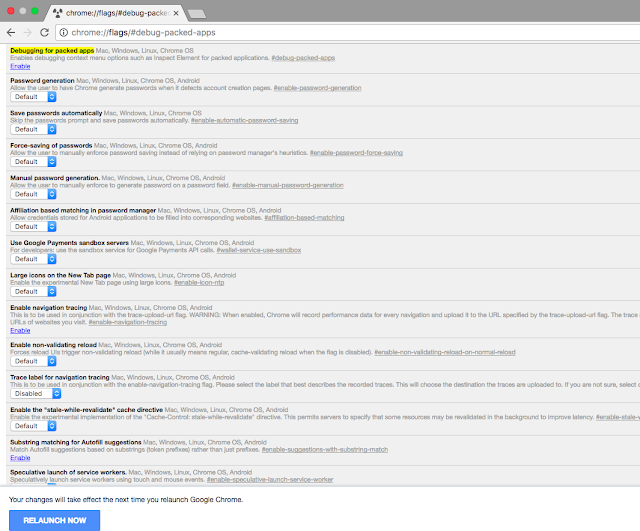





Comments
Post a Comment